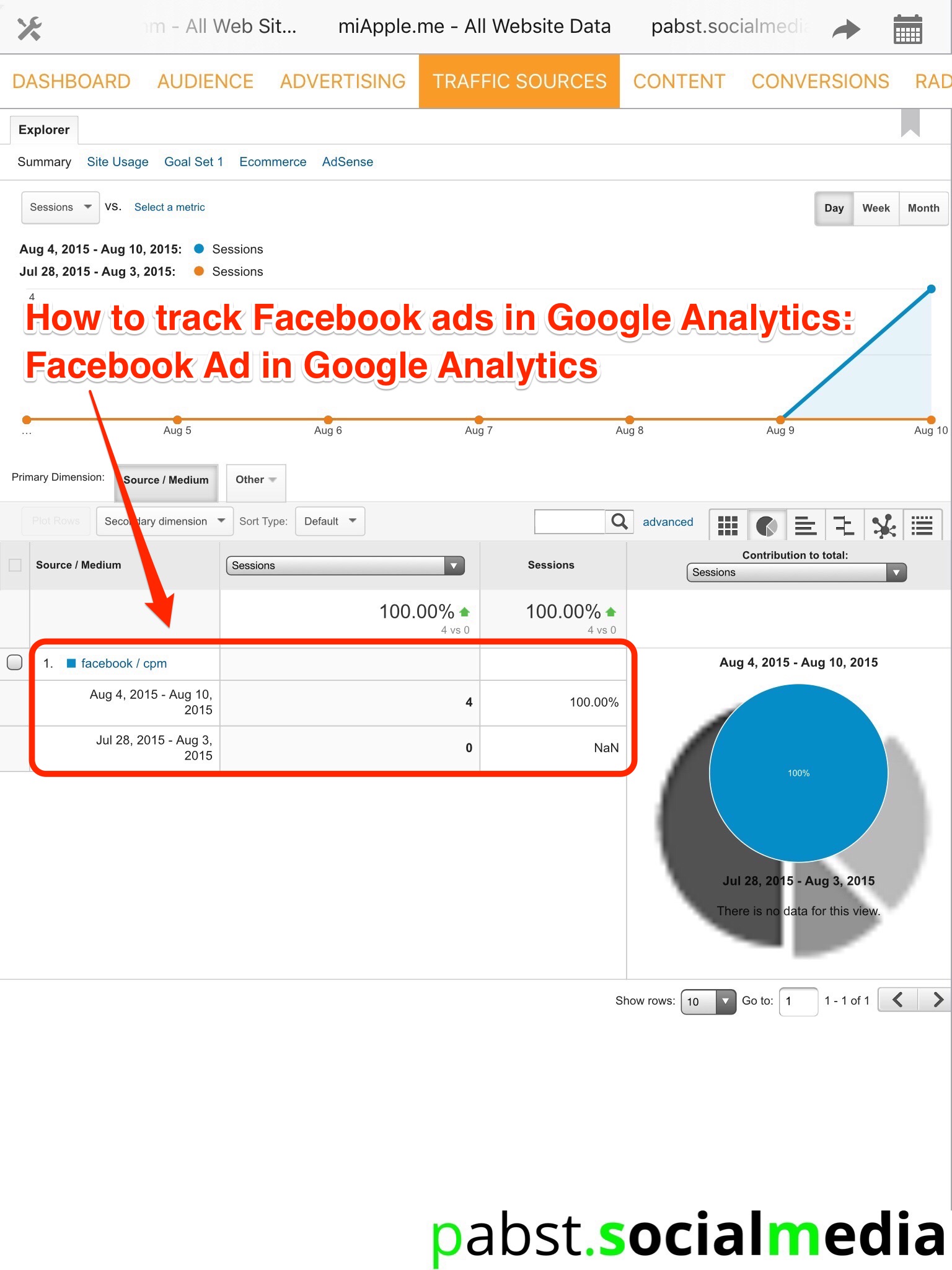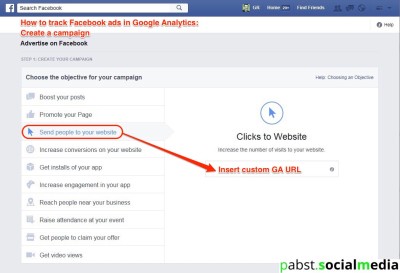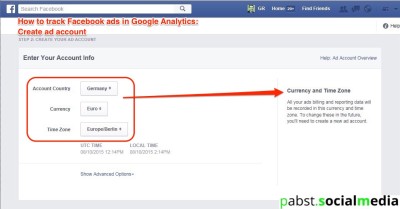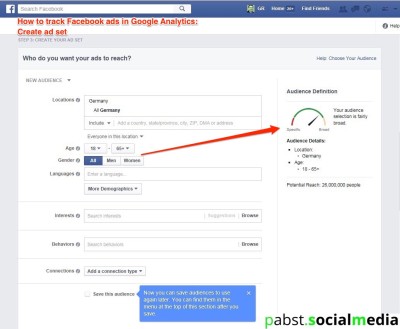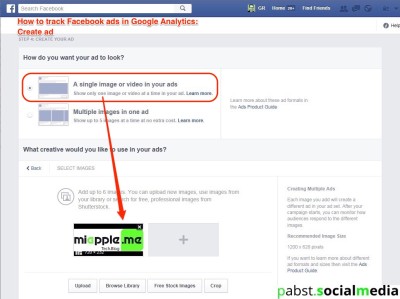A lot of websites are using Google Analytics for tracking traffic. And also, a lot of Websites are using Facebook Ads to promote their website or to drive potential customers to their online shop. Wouldn’t it be great to measure the success or return of investment of on ad on Facebook by analyzing the click through rates? However, it doesn’t work natively to track Facebook ads in Google Analytics. What you need for tracking is an ad specific custom Google Analytics URL.
In the following I show you how to create a custom URL to track Facebook ads in Google Analytics:
- Build your custom Google Analytics URL: Click here and reference the tracking parameters to create a custom URL with Google Analytics (for details see below in the next paragraph). Note: Google Analytics is case sensitive, so utm_source=facebook is different from utm_source=Facebook.
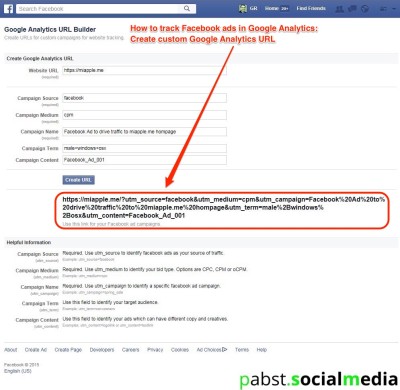
track Facebook ads in Google Analytics_01_Google Analytics custom URL link builder - Test Your URL: Copy your URL and type it in your browser’s window. It will take you to your landing page. Go to Google Analytics > Traffic Sources > Sources > Campaign. You should see your click identified with your chosen Name. Note: make sure to select today as your date.
- Track Your Performance: Once you’ve added the code and created a custom URL, you can use Google Analytics the same way you use it to measure the performance of your Website.
Create Google Analytics URL
- Website URL: Enter the URL of the web page that you are going to create an ad for.
- Campaign Source: facebook
- Campaign Medium: Choose cpc (cost per click), cpm (cost per mille), ocpm (optimized CPM)
- Campaign Name: Type the name of the Facebook ad campaign here.
- Campaign Term: Type a descriptive term for your target audience.
- Campaign Content: Type the Name of the individual ad here.
Helpful Information:
- Campaign Source (utm_source): Required. Use utm_source to identifyFacebook ads as your source of traffic.
- Example: utm_source=facebook
- Campaign Medium (utm_medium): Required. Use utm_medium to identify your bid type. Options are CPC, CPM oroCPM.
- Example: utm_medium=cpc
- Campaign Name (utm_campaign): Required. Use utm_campaign to identify a specificFacebook ad campaign.
- Example: utm_campaign=spring_sale
- Campaign Term (utm_term): Use this field to identify your target audience.
- Example: utm_term=car+owners
- Campaign Content (utm_content): Use this field to identify your ads which can have different copy and creatives.
- Examples: utm_content=logolink or utm_content=textlink
Create a corresponding Facebook Ad
In this example, I show you how to create a Facebook ad to your main website URL.
- Create your campaign: Choose an objective for your campaign, e.g. ‘Send people to your website‘. Copy the custom URL created above and paste this URL in the field.
- Create your ad account (if it doesn’t exist already): Set currency and time zone. All your ads billing and reporting data will be recorded in this currency and time zone. To change these in the future, you’ll need to create a new ad account.
- Create your ad set: Fill in the audience you want to reach and how much Money you want to spend.
- Create your ad: Create the loook and text of your ad. Note: The amount of text on your ad Image must be below 20% of the Image area!
- Review your order: Automated check of your ad.
- Place order: Click on ‘Place order‘ to start advertising… 🙂
- See Facebook ad clicks in Google analytics! Done!
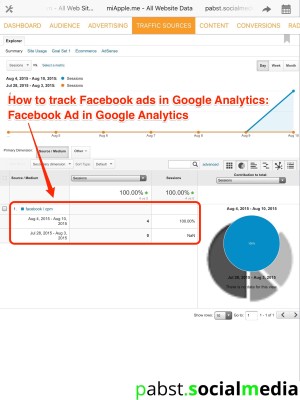
track Facebook ads in Google Analytics_06_Facebook ad referral in Google Analytics
Now you learned how to track Facebook Ads in Google Analytics by creating a custom URL link, copying that URL in an objective, e.g. in ‘Send people to your website’. What ad did you create? And how much traffic did you get? Let us know and comment!
Stay tuned! 😉